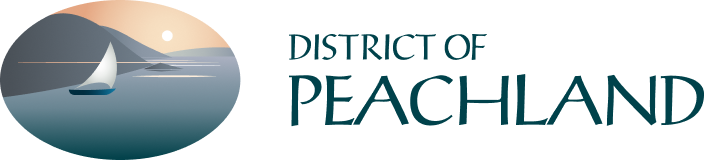Not yet registered? Please read below
Online account registration gives you the freedom to access all of your accounts through a single, safe, and secure access point.
Utility customers can view our account transactions, monthly water consumption, & sewer and solid waste billing
Tax customers can view general information about your property, assessment values, and transaction history
If you are registering your Property Tax account you will need:
- Your Property Tax roll number (can be found on your tax notice)
- Access code/Pin (can be found on your tax notice). Please note the access code is case sensitive.
If you are registering your Utility account you will need:
- Your Utility account number (can be found on your utility bill)
- Access code/Pin (can be found on your utility bill). Please note the access code is case sensitive.
- Click on the "On-line Services Portal" link at the top of the page.
- Click on the Link & Register button near the upper right hand corner
- Select "Show me How" and select PT-Property Taxes
Linking your Property Tax Account
- Only enter the last 8 digits of your roll number/account number & include the decimal point, do not include the 318. ex. 12345.678
- Your access code can be found on your Property Tax Notice. Please note this is case sensitive.
- If you wish to receive email notification that your property tax notice is ready click the please notify me box. Choose the option of viewing your property tax notice online OR having a PDF copy of property tax notice emailed. The email address defaults to email used to register your account.
- Select Save. You will then be prompted to enter a username and email address. Your username cannot be your email address or have any spaces. Please use only letters, numbers, periods, dashes, and underscores. This is what you will use to login to your account going forward.
When you login, you should now see your Property Tax Account listed.
- Click on the "On-line Services Portal" link at the top of the page.
- Click on the Link & Register button near the upper right hand corner.
- Select "Show me How" and select UB-Utility Billing
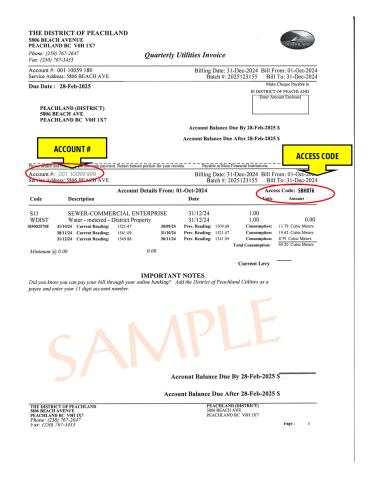
Linking your Utility Account
- Enter your 11 digit account number ex. 001 12345 678
- Your Access Code/Pin can be found on your utility bill. Please note this is case sensitive.
Select Save. You will then prompted you enter a username and email address. Your username cannot be your email address or have any spaces. Please use only letters, numbers, periods, dashes, and underscores. This is what you will use to login to your account going forward
When you login you should now see your Utility Account listed.
You cannot make a payment through online services.
Payments can be made by cash, cheque, debit, or through your online banking.
Online Banking - Note: Each bank has a different naming convention for the District of Peachland, if you are not able to find us as a payee please contact your bank.
- Property Taxes: Add the "District of Peachland Taxes" as a payee. Your account is your 8 digit roll number. Do not include the 318 or any spaces, dots, or dashes.
- Utility Bill: Add the "District of Peachland Utilities" as a payee. Your account is your 11 digit roll number. Do not include any spaces, dots, or dashes.
- If you move within Peachland you must update your online banking information to reflect your new account number.
- Click on the "Online Service Portal" link at the top of the page
- Click the 'Login" button found on the top right in the black banner
- A window will pop-up where you select "Reset Password" you will then have to enter your username and select "Send Reset Link"
- You will then receive an email with instructions on how to reset your password.
If you are already registered for online services but you want to link another account you can follow the below steps.
- Login to Online Services
- Click on on your username in the black banner near the top right of your screen
- Under "Need to Add an Account" click the down arrow beside Select Account Type
- Proceed with linking your account(s)